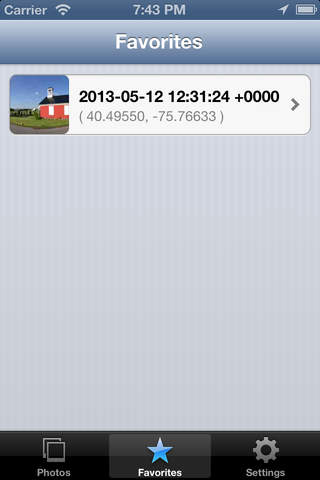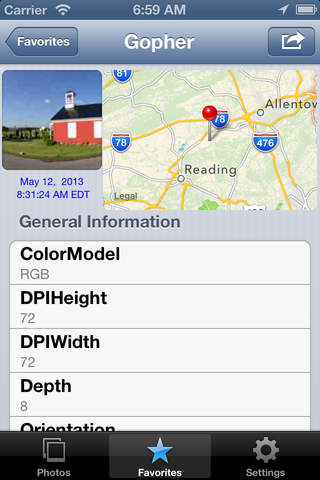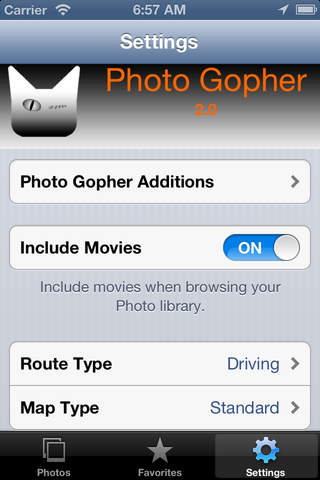Photo Gopher allows you to pick a movie or image from your Photos Library and then goes digging for that items metadata, which it then displays. We use the terms media item to refer to any movie, video, image or photo, and metadata as the descriptive and identifying information bundled within that item.
Photo Gopher goes to great lengths to find a media items location (GPS) metadata, which it uses for the singular purpose of providing turn by turn directions from you to that favorite item. Assuming the media contains GPS information, simply choose the Show Route action to begin your journey. (You must have Location Services enabled in Settings / Privacy & Security / Location Services / Photo Gopher.)
Addtionaly, you can also view the metadata of an external media item:
On iOS open the Files App to select an item, then Share / Photo Gopher.
On macOS use the File menu Gopher... ⌘G to select and open an item.
Media Metadata
A non-exhaustive list of the metadata that Photo Gopher can show follows.
- General information such as name, size, creation date, resolution, etcetera.
- Movie specific information such as audio and video track details, data rate, cover art, etcetera.
- Image specific information such as orientation, aperture, exposure, etcetera.
- Places, GPS coordinates, an annotated map, and if location services are enabled, turn-by-turn walking or driving directions back to that favorite location.
- Apple specific metadata:
- EXIFAux, EXIF Auxiliary Faces data, the bounding box of detected face regions.
- MakerApple, Apple MakerNote data.
- MakerNote information from other manufactuers.
- EXIF, Exchangeable Image File Format data.
- TIFF, Tagged Image File Format data.
- PNG, Portable Network Graphics data.
- JFIF, JPEG File Interchange Format data.
- IPTC, International Press Telecommunications Council data.
- DNG, Digital Negative data.
- ... and much more ...
Usage
The Photo Gopher window consists of four tabs:
- Media presents the Photos Library picker for choosing items (if the picker isnt visible simply click the Media tab to re-open it). External items can be chosen as described in the introduction. Once a media item is chosen a Gopher view appears showing a media thumbnail (typically clickable), detailed metadata, and a map centered on the coordinates of the media item, assuming the item has a geotag with GPS coordinates. The latitude, longitude and altitude are automatically copied to the pasteboard, which you can paste directly into Maps search field. You may also manually copy any other asset metadata ferreted-out by the Gopher: long-press for iOS, control-click for macOS.
- Favorites itemizes media items that you previousaly marked as a favorite. Selecting a favorite opens a new Gopher view. Swipe left on a favorite to remove it from the list.
- Settings contains App preferences.
- Help shows this information.
Gopher Actions
After selecting a media item a Gopher view appears - touch the Action button (or on macOS use the File menu) and the Gopher shows the allowable actions, from the following list:
- Make Favorite adds the media item to the Favorites tab. The maximum number of favorites is selectable in Settings.
- Show Route invokes Maps to display travel directions, using the media items location as the destination and your current location as the starting point. You may select the route type and map type in Settings.
- Mail invokes Mail with the media items metadata in two attachments: a textual representation of the data structure used by the Gopher, and an image of that structure tailored for human consumption.
- Print prints the media items metadata in human readable form, formatted for 8.5" x 11" paper in landscape orientation.